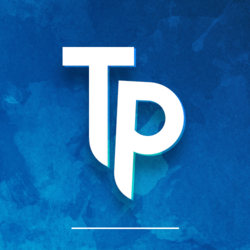Installing an AUR Package on Arch Linux
Arch Linux is a very rich distribution. There are plenty of packages in the official repositories that will suit most needs, however sometimes it may lack of something. But most of the time, there’s a solution in the AUR!
What is AUR?
The Arch Linux wiki explains it better than I am able to:
The Arch User Repository (AUR) is a community-driven repository for Arch users. It contains package descriptions (PKGBUILDs) that allow you to compile a package from source with makepkg and then install it via pacman. The AUR was created to organize and share new packages from the community [...].
Basically, every package on Arch Linux is packaged using PKGBUILD files, on AUR or not. It is a file that enables makepkg to build a package. It contains instructions and scripts to achieve this, including everything from download to install. The official repositories contain the most popular packages while the AUR is more “niche”. But that’s not the only difference.
Differences between Official Repositories and the AUR
In the official repositories, every package is pre-built. A server or someone has done that for you before. When you install a package from the repos, it doesn’t contain source files. If you execute pacman -Syu, your system will upgrade these packages.
In AUR however, the only stored files are the PKGBUILD files (aside a few others that the PKGBUILD file may need such as patches). That means when you want to install a package from AUR, you’ll have to build it.
Sometimes, it will just package a pre-built binary provided by the program author (such as visual-studio-code-bin). This kind of AUR package is usually suffixed by -bin.
But most of the time, it will download the source code itself and build it.
Also, some AUR packages may provide a development branch of the program you’re looking for. They usually are suffixed by -git, such as obs-studio-git. These packages may be useful if you need a bleeding-edge feature, or a too fresh bugfix that didn’t get into a regular release yet.
How to Install AUR Packages?
First, I recommend you to run this to ensure you have all the requirements to build packages:
sudo pacman -S base-devel wget git
There are 2 methods, the manual one and the more fancy one, using a CLI tool: yay. But to get to install yay, you’ll have to use the manual one first. So let’s dive into that :)
Manual
I recommend doing this in a temporary directory, such as /tmp, as once the package is built you won’t need the source files anymore. You could go further and create a subdirectory to make sure there’s no conflict:
mkdir -p /tmp/aur-build # Creates the directory if it doesn't exist
cd /tmp/aur-build
First, we need to decide on the package we want to install. sublime-text-dev (providing Sublime Text 3) is one of the most popular AUR packages, so let’s build it. As a first step, we will make our package name a variable to make the install process easier:
export pkg="sublime-text-dev"
Now, let’s download the tarball and uncompress it:
wget "https://aur.archlinux.org/cgit/aur.git/snapshot/$pkg.tar.gz" # Download a snapshot of the package source files
tar xvf "$pkg.tar.gz" # Decompress it
Finally, get into the directory and build the package:
cd "$pkg"
makepkg -si # -s stands for build, -i stands for install
If all goes well, it should prompt you for your root password at the end to install the package. That one should have been quick to build, because all it did is repackaging a pre-built binary (as Sublime Text isn’t open-source).
You could sum all these steps with this simple script, that you could place at /usr/local/bin/aurinstall for example:
#!/bin/sh
mkdir -p /tmp/aur-build # Creates the directory if it doesn't exist
cd /tmp/aur-build
pkg="$@"
wget "https://aur.archlinux.org/cgit/aur.git/snapshot/$pkg.tar.gz" # Download a snapshot of the package source files
tar xvf "$pkg.tar.gz" # Decompress it
cd "$pkg"
makepkg -si # -s stands for build, -i stands for install
Don’t forget to make it executable with chmod +x /usr/local/bin/aurinstall. After that, you can just type aurinstall sublime-text-dev to install Sublime Text, or any other package from AUR, given you know its name.
Yay
Yay is a CLI tool that enables you to search for packages from both official repos and AUR and simplify every step. But I figured a small video will give you a better idea than a wall of text:
But before using yay comes installing yay. Luckily, it’s an AUR package, so we can install it with our previous script, using aurinstall yay.
yay can actually fully replace pacman: it supports all of its commands in their original syntax, and it can even do more, such as yay -Syu: that will update the remote database, and propose you to upgrade both official packages and AUR packages, something pacman doesn’t handle alone. I encourage you to keep your AUR packages up-to-date with this command. AUR packages aren’t officially supported and have more chance of breaking something on your system, so paying more attention to them is essential.
In addition to “replacing pacman”, yay enables you to look up for a package, as I did in the first step of my video. It is as simple as yay <keywords>.
I encourage you to read the yay manual to learn more: man yay
Conclusion
AUR is one of Arch Linux’s strengths: it makes virtually nearly all software available on Arch, for you to easily install with easy-to-use tools.
You can learn more about AUR on its wiki page and even submit your own package whenever you can’t find one that suits your needs! Also, feel free to take a look at my own packages ;-)
**UPDATE (June 15th 2018): Thanks to Zyfarok for pointing out yaourt is deprecated, I updated this article using yay instead.